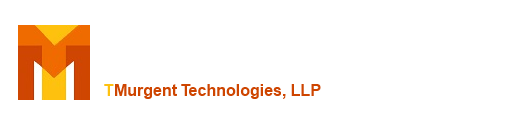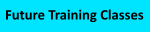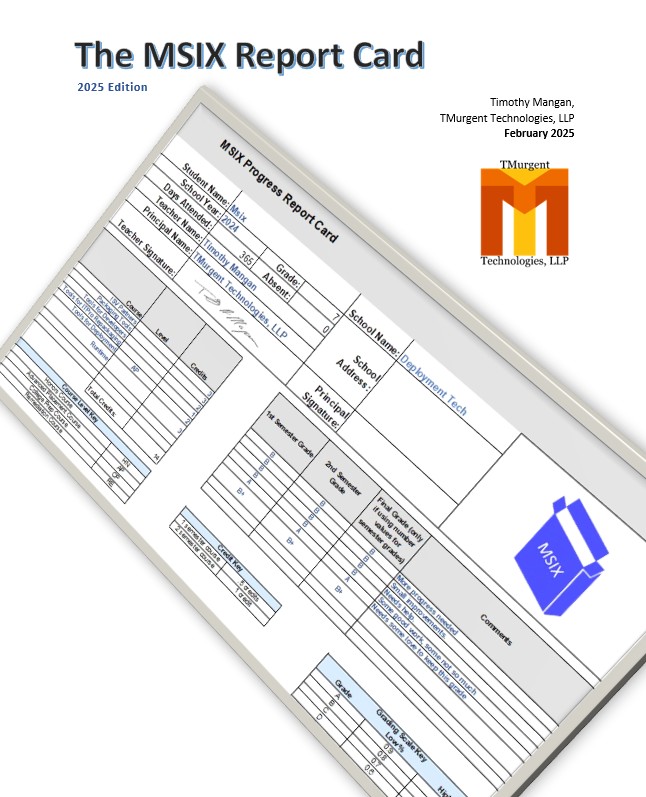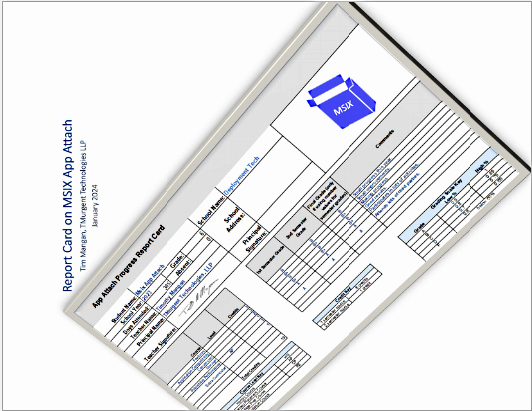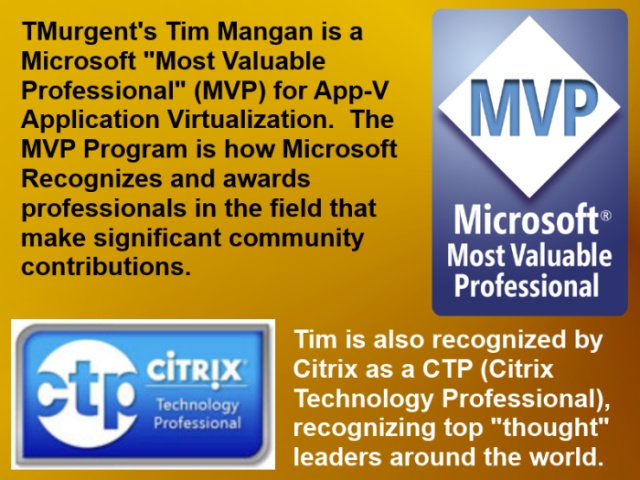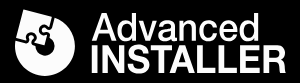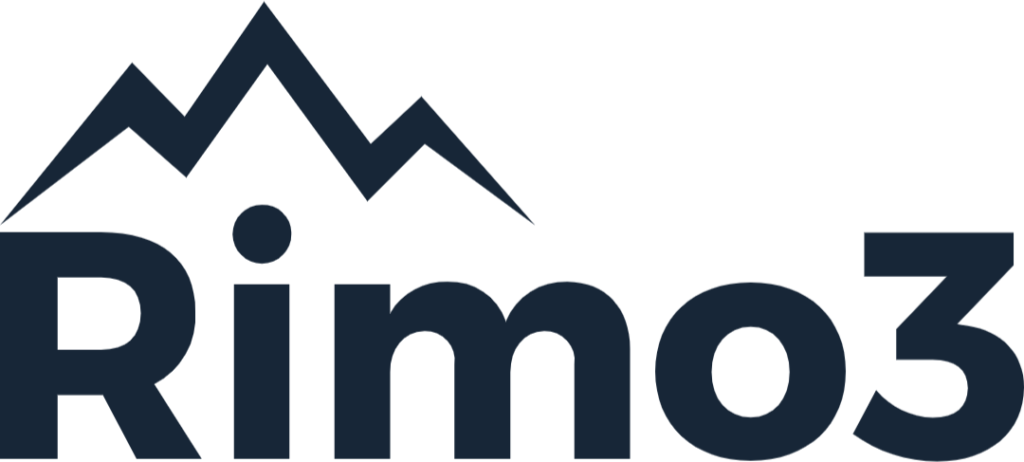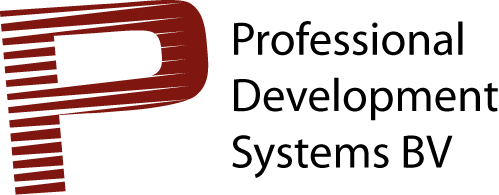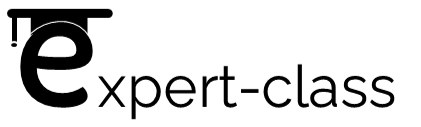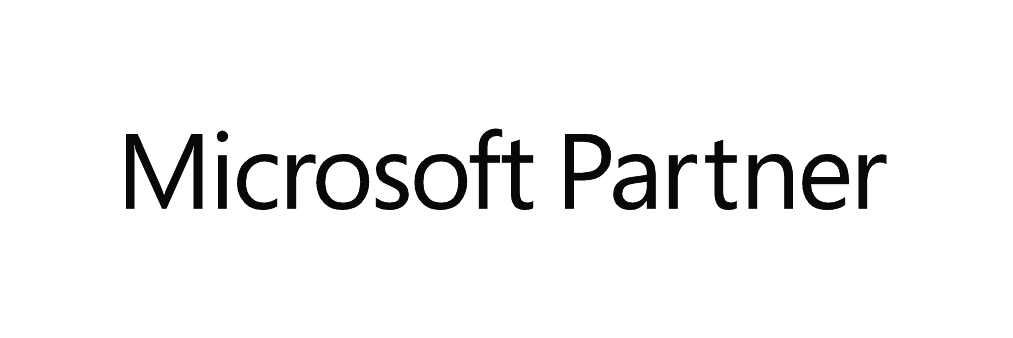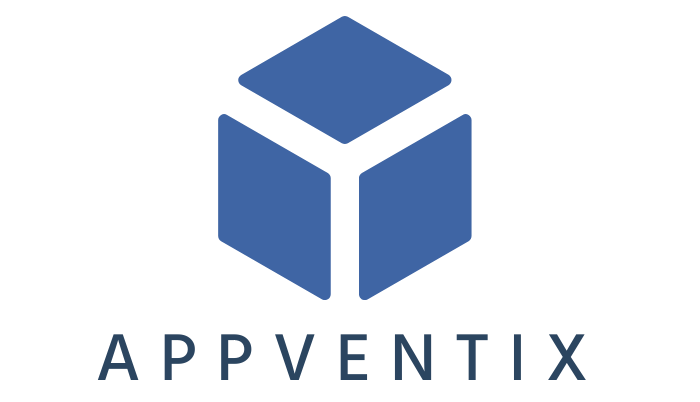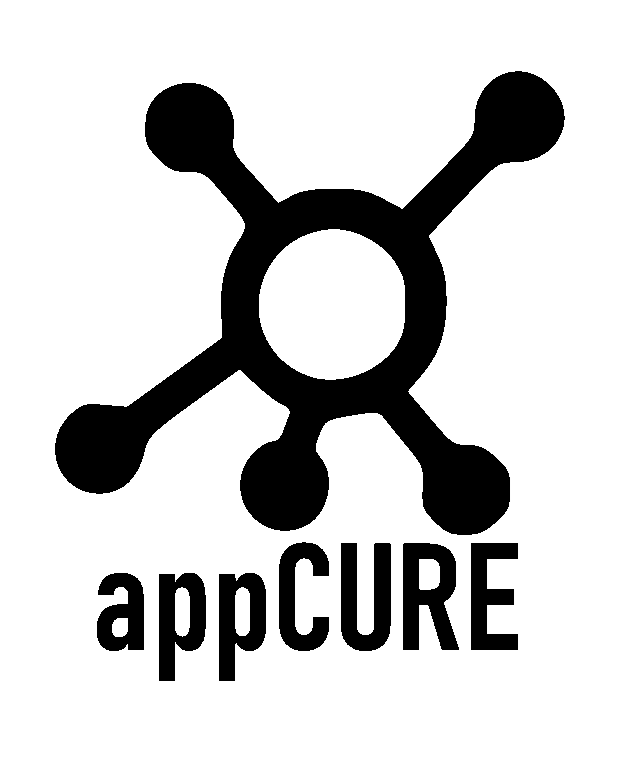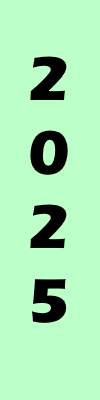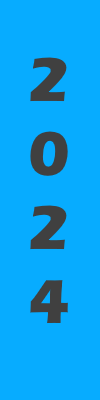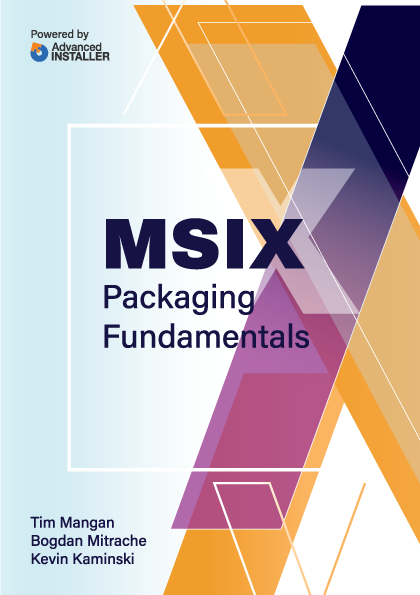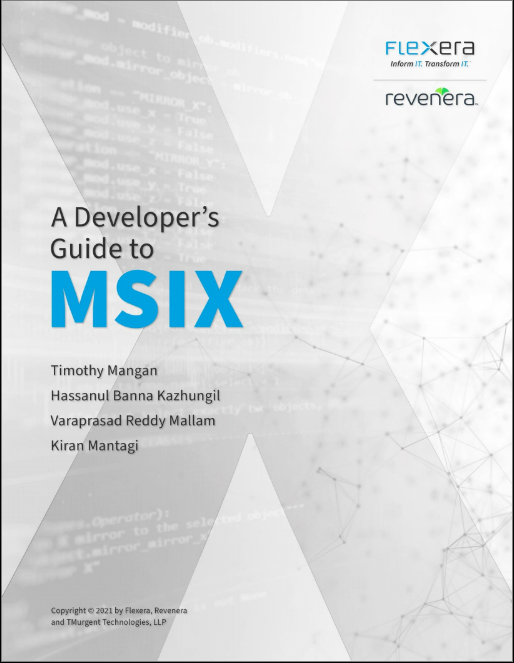Read Why we think MSIX
should be your first choice
AVME Documentation of Tool Functions
The AppVManifestEditor (AVME) user interface consists of a multi-tabbed interface. You click on one of the 6 tabs at the top of the dialog to select the major function that you want to work with. The links in the following table will take you to a detail page with information on the functions available on that tab of the user interface.
| Topic | Link to Page |
| Package Tab | AVME Package |
| Attributes Tab | AVME Attributes |
| Applications Tab | AVME Applications |
| Extensions Tab | AVME Extensions |
| Scripts Tab | AVME Scripts |
| TerminateChildProcesses Tab | AVME TCP |
Opening and Saving Files
Open and save manifest files using the top part of the interface:
- You can open a file by adding the filename to the command line.
- You can open a file by clicking the "Edit" button to the right of the to the FileName box.
- You can save a file by clicking the "SaveAs" button on the far right. Always save into a new file rather than overwriting the input file.
Resizing
The tool window is resizable overall by dragging an outer edge or corner. On may of the displays, you may drag a horizontal or vertical bar that separates two panels to resize the individual panels.
The Tabs on the top provide quick access to editing different portions of the file. On the extensions and scripts tabs, additional sub-displays are accessed using the tabs on the left.
Warnings
Microsoft does not document either the xml syntax used in nor what may be changed in the file. Therefore it is possible that you will break your package! We recommend the following:
- Make all other edits to your package before exporting the XML file from the sequencer.
- After editing the file in this tool, save the file off in a different location.
- Import the saved file into the sequencer. If it fails to import, there is likely a syntax error in the tool. Please report this using the forums on this site. Hang onto both the before and after xml files as I might ask for them. Import the original file to continue with your package.
- Save the package off without making additional edits. There may be inconsistencies between what the sequencer knew before your edits and after you imported the changes. Further changes in the Sequencer GUI may undo your changes or just break things.
AVE: Documentation of Package Tab
Back to tool Introduction.
Back to top of Documentation.
The AppVManifestEditor (AVME) user interface consists of a multi-tabbed interface. You click on one of the 6 tabs at the top of the dialog to select the major function that you want to work with. The links in the following table will take you to a detail page with information on the functions available on that tab of the user interface.
| Topic | Link to Page |
| Package Tab | AVME Package |
| Attributes Tab | AVME Attributes |
| Applications Tab | AVME Applications |
| Extensions Tab | AVME Extensions |
| Scripts Tab | AVME Scripts |
| TerminateChildProcesses Tab | AVME TCP |
Package Tab
Top Panel
The Package Name, Package Id, Package VersionId, and Package Version fields are not editable. The Publisher and Package Description fields are editable.
Application Intelligence Properties Panel
|
|
When the monitored application installer includes application intelligence information this information is displayed in this panel. This information is typically used by software that reports system software, such as Configuration Manager or Operations Manager. The list of allowed Property names are restricted by the schema. If any property/value pairs are presented, you can edit the value of a property in-place. If you wish to remove any items, simply uncheck the box next to the item before saving the file off. [Notice in the example that shown, Google chrome has duplicate application intelligence properties for different versions of the updater service, so removing the older set (by disabling them in this dialog) might be appropriate.]
See below for adding values.
|
|
To add properties not present from the installer, click on the Add Intelligence Property button. A new dialog will appear. |
|
|
The Property Types listed will be limited to those not already present in the list. Choose the property type in the pull-down menu, then enter the value, and save the entry using the save button on the popup dialog. |
|
AVE: Documentation of Applications Tab
Back to tool Introduction.
Back to top of Documentation.
The AppVManifestEditor (AVME) user interface consists of a multi-tabbed interface. You click on one of the 6 tabs at the top of the dialog to select the major function that you want to work with. The links in the following table will take you to a detail page with information on the functions available on that tab of the user interface.
| Topic | Link to Page |
| Package Tab | AVME Package |
| Attributes Tab | AVME Attributes |
| Applications Tab | AVME Applications |
| Extensions Tab | AVME Extensions |
| Scripts Tab | AVME Scripts |
| TerminateChildProcesses Tab | AVME TCP |
Applications Tab
This tab is display only. Because the ApplicationIds listed here are referenced in so many places, it becomes dangerous to mess with them.
AVE: Documentation of Attributes Tab
Back to tool Introduction.
Back to top of Documentation.
The AppVManifestEditor (AVME) user interface consists of a multi-tabbed interface. You click on one of the 6 tabs at the top of the dialog to select the major function that you want to work with. The links in the following table will take you to a detail page with information on the functions available on that tab of the user interface.
| Topic | Link to Page |
| Package Tab | AVME Package |
| Attributes Tab | AVME Attributes |
| Applications Tab | AVME Applications |
| Extensions Tab | AVME Extensions |
| Scripts Tab | AVME Scripts |
| TerminateChildProcesses Tab | AVME TCP |
Attributes Tab
Display Only Restrictions Panel
The Architecture Restrictions and the OS Restrictions fields are enforced by the sequencer based upon the operating system that you sequence on. These fields are not editable.
OS Limitations Panel
You may use this section to restrict clients on certain operating systems. This panel works much like the one in the sequencer.
COM Settings Panel
The full set of COM options are provided. You may set the mode, and if Integrated is selected, you can individually set the publishing of in/out of process com objects. Individual COM object publishing may be disabled in the Extensions-->COM subpanel.
Advanced Checkboxes Panel
The configuration extension options are editable here.
AVE: Documentation of Extensions Tab
Back to tool Introduction.
Back to top of Documentation.
The AppVManifestEditor (AVME) user interface consists of a multi-tabbed interface. You click on one of the 6 tabs at the top of the dialog to select the major function that you want to work with. The links in the following table will take you to a detail page with information on the functions available on that tab of the user interface.
| Topic | Link to Page |
| Package Tab | AVME Package |
| Attributes Tab | AVME Attributes |
| Applications Tab | AVME Applications |
| Extensions Tab | AVME Extensions |
| Scripts Tab | AVME Scripts |
| TerminateChildProcesses Tab | AVME TCP |
ExtensionsTab
This tab covers all of the App-V "Extensions". On the left are additional tabs where you can select the extension type that you want to work with. Generally, these sub-tabs display all of the extensions of that type, and typically allow you to remove an item by unchecking the "Enabled" checkbox.
Shortcuts Extensions
Shortcuts may be removed from publishing by unchecking. The Arguments, WorkingDirectory, and Description fields are editable in-place.
FileTypeAssociationExtensions
The FTAs may be safely removed from publishing. Note that they will still be available for processes running inside the virtual environment. Sometimes the ProgId is included in the FTA definition, and other times (as shown above) they were defined by the application by reference and appear in the bottom panel.
URL Protocol Handler Extensions
When included in the package, you can uncheck an item to remove it from publishing.
Software Clients Extensions
A published software client advertises itself for other applications to locate via API, even when outside of the virtual environment. In addition to removing the item by unchecking the Enabled field, you may check/uncheck the "MakeDefault" field.
Application Capabilities Extensions
Application Capabilities affects Default Programs and Search. This interface simply allows you to identify the presence and to disable the publishing of the information. Note: Publishing of Application Capabilities only affects machine (global) publishing.
AppPaths Extensions
The Path Prefix field is pre-pended to the existing path variable when the process identified Name is running. You may uncheck the box to remove this from publishing.
COM Objects Extensions
Generally, you want to make COM publishing changes on the Attributes tab, not here. On this interface, displaying the full definition of the object is problematic, so identifying information is not provided. The order in the list matches the order located in the input file, so you can match up to uncheck the publishing of an individual object here, but you are probably better off with manual deletion of the xml element.
Fonts Extensions
Fonts are only internally published, but affect application launch time. Disable here if not needed.
Objects Extensions
The XML syntax seems to allow for not isolating (spoofing) specific objects within the package. Generally, this list is either blank (object spoofing done to permit multi-user and multi-tenant operation), or as a NotIsolatedlist item for "*" as shown above (which occurs if the sequencer option to allow the system to interact with all named objects is selected).
If we see a demonstrated need to edit this list it might be added to AVME in the future, but for now you should probably avoid editing on this sub-tab.
Services Extensions
You can remove individual virtual services from publishing here.
Environment Variables Extensions
You can only remove entries at this time. Note that although the XML supports a Delete object, in reality the sequencer creates an Include entry with no value if an environment variable is deleted during monitoring.
Side-by-Side Extensions
Uncheck to disable publishing of the VC++-Runtime and MSXML components.
Shell Extensions Extensions
Uncheck items to disable publishing of specific shell extensions.
Browser PlugIn Extensions
Uncheck to disable publishing of Browser Plug-Ins.
ActiveX Extensions
Uncheck to disable publishing of ActiveX components.